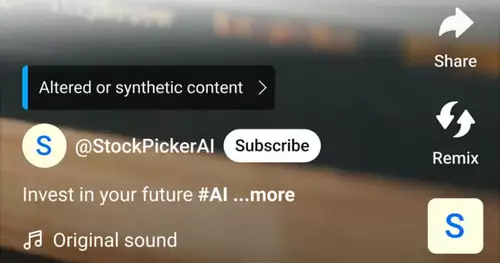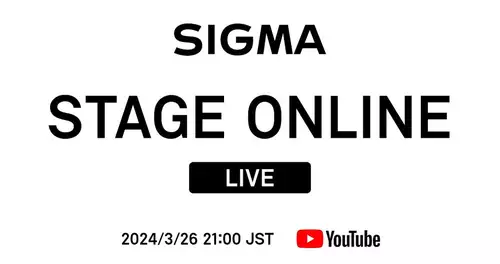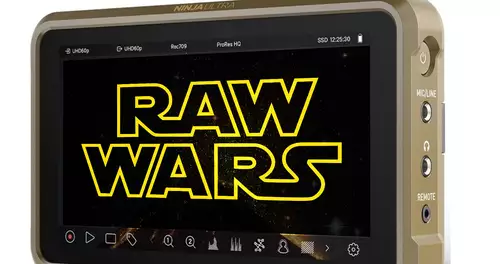Frage von scarlett85:
Hello!
Important Question
I have created in DVD Studio Pro a DVD menu with buttons with mouseover effects ner lot of work, all synonymous in the simulation. When I burn the DVD but it does not work at all and I have to click on the buttons often synonymous to jump even once in the the wanted menu. Can anyone help?
Antwort von Axel:

This topic is abgefrühstückt. You'll find all sorts of explanations and / or errors when you "mouseover entering" in the Quick Search.
Antwort von scarlett85:

Hello
but I do not understand. Not like it was explained, and until now synonymous in other forums I have not become smart
I would like to just create a button with mouseover effect nem
how do I create this button in photo shop? And how do I edit it in DVD Studio Pro?
I look forward to good explanations
Antwort von Axel:

In Photoshop you doing in the (by the Pal-default conveniently in the correct size this menu file a "new level", command + shift + n). Then you paint, copying you, you design it, what then
is lit by mouseover on the final menu, the high
light s of the buttons. Let's say you want the graphics for the buttons 1, 2 and 3, and these numbers will light up when the cursor drübergleitet. Then change you type 1, 2 and 3 on the new level s.einfachsten in black (; understands DVD Studio Pro, without having to default settings). Then you need to rasterize the layer (;
rasterize as erasers and on
demand?) Confirm.
You can instead (take another form, an arrow or an elephant, a frame around a video). Each silhouette is interpreted as an outline for a highlight, the color set you go into the DSP. Call this level (and more than right properties) to "keys" and save the whole file as a "Menu".
Imported DSP, you lay down the level of "background" as (, bottom right)
overlay file, as a
superposition of plane you choose Buttons. If you have a background
film, you had to earlier in Photoshop with one Stillimage a guide for key positions to work, the rest stays the same.
Go in the Menuvorschau the three key areas for the selection rectangles over 1.2 and 3
Place in the Properties window Menu> Colors> Advanced> gray one, and read the manual on> Anti-Alias | Wavefront for Mayaing.
Antwort von scarlett85:

Probiers and I am grateful for their patient explanation