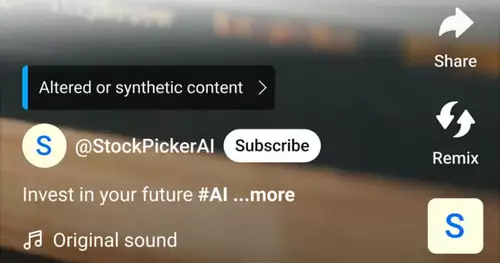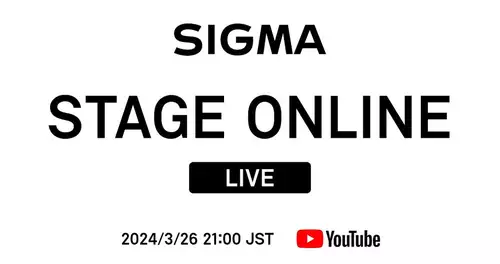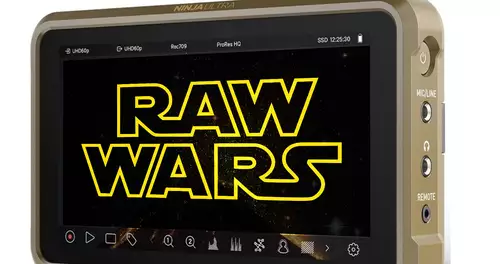Frage von horsty:
Hello folks!
I'm an absolute greenhorn and have now almost spent days in the internet for answers to my questions to get. Probably it is s.meinen search but I have found nothing satisfactory. But now enough geschwafelt:
I want the consequences of a series that I with my DVD recorder record on hard drive to archive and when needed on a USB Stick and copy the DVD-recorder playback (the DVD recorder can do).
I have decided with the consequences of DivX compression - one because the DVD recorder format that can play the another space-saving because it is in good quality. But when I look at the movies with DivX Converter to create the correct aspect ratio is no more.
Starting material are VOB files onto a DVD (GSpot shows an aspect ratio of 720 x 480 in).
If I were the same file in the DivX Converter download, it shows me that an aspect ratio (I assume s.für the output file) of 656x480 at. On the advice of a friend I tried OSS synonymous Dr.DivX and there I see a Resolutionvon 704x544.
Can anyone help in my confusion?
Many thanks in advance
Antwort von B.DeKid:

Take SUPER eRigthSoft of mach and Xvid instead of Divx draus silly.
For video settings - ration .... which do you NoChange to On.
Your DVD player will be able to play Xvid synonymous.
MfG
B. DeKid
Antwort von tommyb:

704x544 is correct.
Try it out with AutoGK
www.autogk.me.uk
Antwort von 02VideoFaBI:

Hey,
Loading the files to the Converter. Then click on View List (If the list with the files not already displayed).
There, you can then select the file and click Settings (which I think was somehow different, in any case the bottom button) click. Then to the castle in the resolution, now you can set any resolution that you want. So synonymous 720x480, if it is widescreen, you have time to google for the resolution is 720x400 I think.
Then click OK. Then again at the settings (or whatever the hot synonymous mag) and click OK. Otherwise, he takes on the Resolutionmanchmal not .....
hope I could help
mfg,
Fabian
Antwort von horsty:

Hello,
first time many thanks s.alle who have taken the time to help me. I have your day - if I had time - because of your tested tips:
@ Fabian: Actually I have (almost) everything already tried before I wrote this story - just about fast: the idea with the castle and above all, that one twice in the settings should go I would not come. With your Tip's has worked well but with a beauty mistakes - when I finished the film on the DVD recorder look, I have a green stripe s.rechten Rand (s.PC with the DivX Player, the strip is not visible)
@ DeKid: Has worked really well and I have not synonymous green stripes s.Rand. Disadvantage of this method is that I am using VirtualDub each AVI files zusammenhägen must (when burning a DVD on my recorder will always see 9 VOB files, no preference as long as the film is).
Liebe Grüße
Antwort von B.DeKid:

Hi
DVD Vob files with DVD2AVI open (the first Vob file click on the remaining cars will be loaded with add)
F5 directly after ESC
Now video settings on PC Scale Scale and Color to RGB change.
On File - Save to save and choose .... it opens the window with various codecs, here select the codec and if desired settings.
Press Ok and wait
Now you have video and audio are available separately.
These files and drag into Nandub under Video / Audio Copy direct recruit.
On File - Save AVI (F7) will wait the video is finished.
I got you a Rar file with the bottom two PROGIS made like a 2 minute tutorial on youtube posted.
MfG
B. DeKid