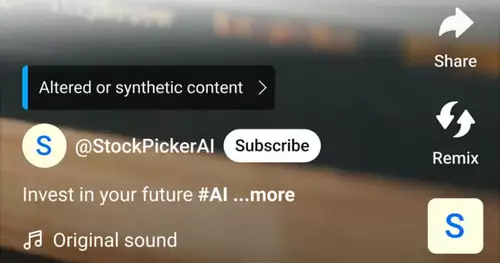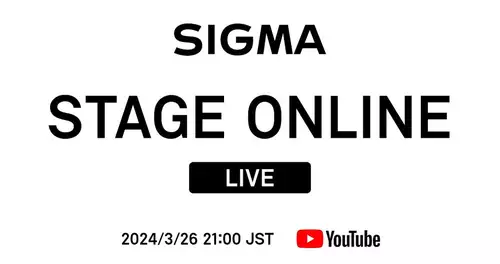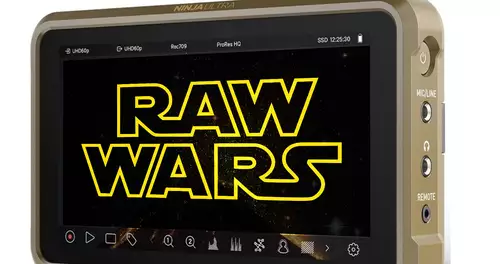Frage von Pharazon:
Hi together,
ich hab mir recently increased UMD Adobe premiere so ingame videos cutting. Unfortunately, thus rendered projects a poor image quality. In addition, the imported material in 16:9 in a 4:3 format. I want the file to a Windows Media File Export.
The videos I've with the Windows Movie Maker had created, had almost ingame quality.
Now to my questions.
Which Project settings do I need to make and with what settings do I need to render to improve the quality of Windows Movie Maker to get.
Here are some more detailed information:
The imported material has a size of 856x480
Project Settings: General Editing mode: DV PAL
Timebase: 25.00 fps
Video Settings Frame size: 720h 576v (1.422)
Frame rate: 25.00 frames / second
Pixel Aspect Ratio: D1 / DV PAL Widescreen 16:9 (1,422)
Fields: Lower Field First
Video Rendering Maximum Bit Depth: Off
Preview File Format: DV PAL
Compressor: DV PAL
Color depth: Millions of colors
Then I export the file with "Export to Adobe Media Encoder"
and here I am, I choose the wrong settings.
Perhaps you have experience with something so would be great if you could give me tips.
Greeting
Tobi
Antwort von Markus:
 Which Project settings do I need to make and with what settings do I need to render to improve the quality of Windows Movie Maker to get.
Which Project settings do I need to make and with what settings do I need to render to improve the quality of Windows Movie Maker to get. The best thing the movie maker, is DV-PAL. Sun would be seen in your Premiere project settings match.
But as it is usually not available when video recordings are to be cut, and Premiere offers you for your application useful functions that you could use.
In this case I would adjust the project so that it is exactly the corresponding provisions of that material, which should be cut. Then would be the foundation for a loss-free cut, so that the following processing nowhere scaled or something more needs to be interpolated.
As a codec, the lossless compressed HuffYUV be used (possibly with Google search, download and according to the instructions in the download file containing text).
The imported material has a size of 856x480 In this case, forget the DV codec, because it is only for DV recordings optimal. In your case would be a project setting of just those 856 × 480 pixels sensible. Since it is in-game videos, I suppose at times that no fields are present (but full). Also the project should be in the setting are taken into account.
Last look even after your framerate (Video -) recordings as well as the parameters of the sound recording. Again, these values fit in your project closely.
When the final export to WMV format render a video file, with square pixels, the 16:9-format shows. With this fits the image actually. If the integrated encoder in Premiere botch is, you could synonymous the free Windows Media Encoder and download the video so that (outside of premiere) compress.