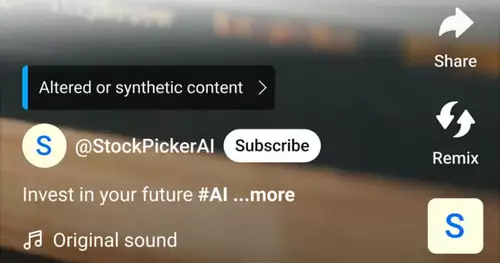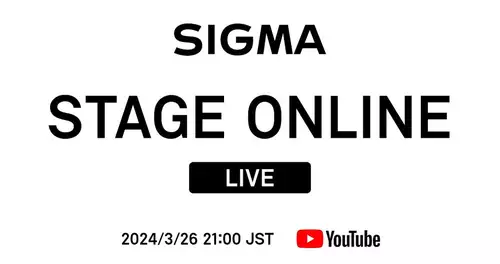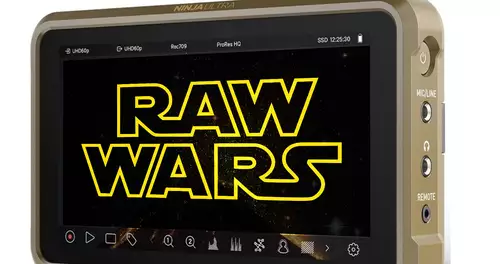Frage von wallenstein:
I often get when rendering the workspace error when images were tricked into the Timeline with. What can be causing this? The image size is 768x576 pixels and JEPG type.
Error message reads: "Failed to create the film, I / O Error!"
The error, however, is synonymous with other formats, such as
bmp, or psd. From Logical would the images when exporting setting errors exist (wrong configuration), but which?
Antwort von jmueti:

Halo wallenstein,
I mean the image size is wrong. The film image is 720 x 576 Scali at the pictures on the format. Perhaps it is "das
Greeting jmueti
Antwort von wallenstein:

I format 720x576 (pixel aspect ratio: 1.000, Color Depth: 32) changed, but synonymous then comes this error message. S.Format believe it can not lie, because Premiere Pro takes almost all format. We should then make appropriate only black bar in the Picture.
Antwort von prem:
 I format 720x576 (pixel aspect ratio: 1.000, Color Depth: 32) changed, but synonymous then comes this error message. S.Format believe it can not lie, because Premiere Pro takes almost all format. We should then make appropriate only black bar in the Picture.
I format 720x576 (pixel aspect ratio: 1.000, Color Depth: 32) changed, but synonymous then comes this error message. S.Format believe it can not lie, because Premiere Pro takes almost all format. We should then make appropriate only black bar in the Picture. hmmmmm,
I thought.
"Failed to create the film, I / O Error!"
I / O Input / Output.Also must mean something s.Material not be right.
Here, there are still some of the pros are going to take, but sleep.
Greeting jmueti
Antwort von wallenstein:

For the many notes I would like to express our thanks. But the fault lay not in the size or strain related, but it was a setting error.
If you want to work with preview files can then work areas from the timeline in a preview show, is known as Premiere Pro Preview Files And for that we must tell him where to put them on the hard drive (target). Of course there is a folder under "custom" is specified, which was already deleted by mistake (like mine) the case, then he can not save preview files and there is the aforementioned message. The best is to be found at video - and audio - as well as "Aligned" preview "How Project.
The setting is under Edit> Preferences> Scratch Disks