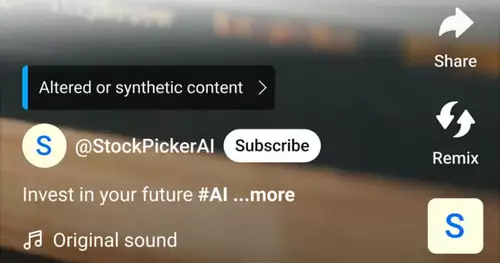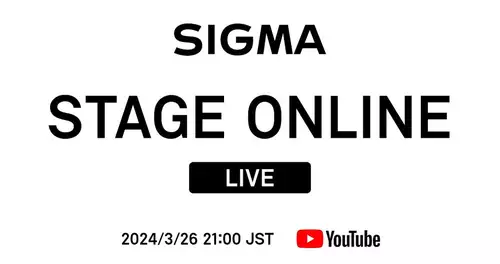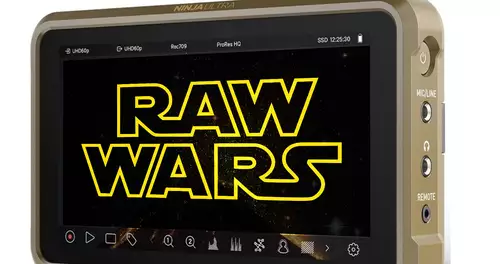Frage von saschma:
I have a Stillimage (as bmp and avi). Now I want to insert it into a video that you see it about 3 seconds. is it possible with freeware.
Antwort von Stefan:

Do you have a PC with Windows? Prima.
And the video file is an AVI file? Even better.
For AVI files is with the freeware
Virtualdub (www.virtualdub.org) and possibly a codec for the compression that is used in the AVI file.
You make a video out of the picture, then from the video section of a video in front of the picture section and a video section in the image part. Then you merge the three parts to the target video.
With a little less space you come from, when do you use a frame maker server for it. You can use the freeware FrameMaker Server
Avisynth (www.avisynth.org use) for that. This goes with it.
When it comes to WMV, MOV, MPG .... These files, it becomes more complicated. There are basically synonymous, but their solutions. Then you'd have to describe more precisely the task.
Good luck
The fat Stefan
Antwort von saschma:
 You make a video out of the picture, then from the video section of a video in front of the picture section and a video section in the image part. Then you merge the three parts to the target video.
You make a video out of the picture, then from the video section of a video in front of the picture section and a video section in the image part. Then you merge the three parts to the target video. could you please explain once again, was somewhat difficult to understand wenns (synonymous to where you like to write you have to click on it) ;-)
Antwort von Stefan:

Ok, because you are ;-)
The two part files you need not create, the faster it goes without:
# 1
The initial image load into VirtualDub with File-> Open video file ... here to load the image file. You now have a "film" with a length of one frame. You see s.der timeline below left, a 0 and right a 1st
# 2
Now you have to make as many frames as you need for 3s video. How much? You can calculate that: seconds * required frame rate (frame rate), for example 3 seconds * 25 fps = 75 frames.
So you need to add 74 frames. Now you could be 74 times File-> Append AVI segment ... to make but it gets easier. You highlight it with Edit-> Select All (CTRL-A) to a frame and copy the pen with Edit-> Copy (CTRL-C) in a buffer. Then you delete the marker with Edit-> Clear Selection (CTRL-D) and add the buffer with Edit-> Paste (CTRL-V). Now, you have only two frames, as you see s.der timeline, because the now is of 0 to 2 Insert the buffer three times and still you are with five frames. Now fill the buffer with the five frames, and insert four times and you're at 25 frames. Now fill the buffer with the 25 frames and insert twice and you are with the required 75 frames.
# 3
Next you set the frame rate. In addition, under Video -> Frame rate change to the point ..... Frames per second entering the value 25.
# 4
Thus, the Picture-video can later be combined with the video sections, must match a few characteristics:
- The image size
- The video compression
- The number and type of audio streams
- The frame rate
# 5
By now you should know there is in what format your video file. So started a second VirtualDub, load the video looked (File-> Open video file) and with File-> Fileinformation
# 6
Now, in the first VirtualDub the Picture video zurechttrimmen long until it has the same values in the above score. What you need to do is of course dependent on your video ...
# 7
The image size you can with Video -> Filters-> Add: hinbekommen Resize.
# 8
You can with the video compression video - hinbekommen> Compression.
The framerate You know already ;-)
# 9
The number and type of audio streams you can with Audio -> WAV audio manage it. You will need a 3-s long audio file in WAV format. The sampling rate, etc. will be like in the video. At least now you have to know what is purely for a sound s.der place with the Picture in the later video ...
# 10
You can eg in the second VirtualDub with File-> Save WAV ... a soundtrack from the video store and in the first dazuladen VirtualDub in the Picture-Video.
# 11
Now the Picture-Video with File-> Save s.avi save. Done with the first VirtualDub.
# 12
Now into its second VirtualDub. If you have highlighted here was deleted and, as the soundtrack to WAV in order to save exactly to 3s trim, you should now reversed with File-> Reopen video file.
# 13
Then go to the end of the timeline and add the Picture video with File-> Append AVI segment. If you did everything right up work, the synonymous ;-) The timeline now has more frames. Now the starting point with Edit> Set selection start (POS1) mark (which is why we are just left to go to the end) and to the end and end-point mark with a new Edit> Set selection end (END). Cut with Edit-> Cut (Ctrl-X go) and s.den frame where the picture should be inserted (moving slider or double-arrow) buttons. Now paste with Edit-> Paste (CTRL-V).
# 14
Then save your new video. This will compress as little as possible, you switch over at Video -> Direct stream copy in the fast copying mode.
# 15
Then save with File-> Save s.avi under a new name. Done.
Good luck
The fat Stefan