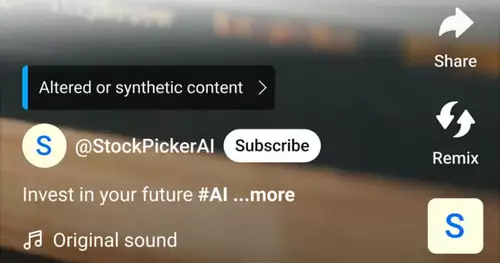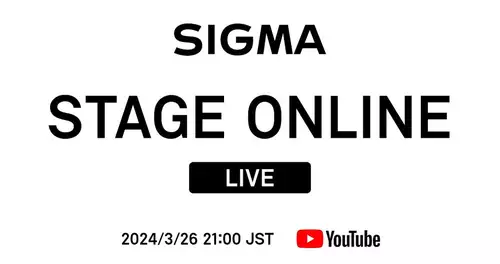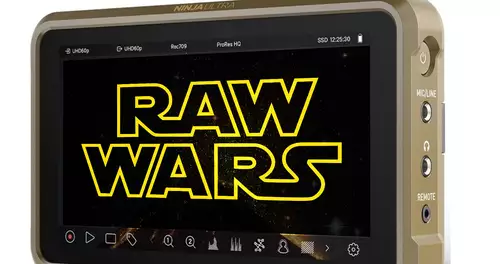Frage von selenchen:
So if this question is already there doing it to me really tired, but I've been searching and nothing found.
I do not want any predefined or 16:9 format, but their margin for the purpose of his composition, for example, 720x576 to 720x360. I habs with pruning and cutting is trying (and this Letterboxing never found) ... and theoretically makes it so synonymous exactly what I want.
Just like I tell the program: Export the movie without the black border?
Is this at all, or do I need to follow it with other programs?
Many thanks in advance in advance. ;)
PS: And it would be this function in Premiere Pro 2.0 provide?
Antwort von selenchen:

Hmmm, tough question seems not to be ...
None Wenns know me then you can at least give NEN Tip with whatever other program you can remove the edge after another without much loss of quality?
LG, sel
Antwort von Seraph:

exactly the same problem I just synonymous ...
None here can help?
Antwort von thos-berlin:

When it comes to any black bars to create:
The magic word is "cropping". You can thus restrict image areas. However, the final product in the timeline format off, also with black bars and not in another relationship. That must be so, so that the video equipment properly later play it.
Auc You can try if you have in your editing program other than relationships timeline format can. But then something would not per tape or DVD s.Television displayed.
Antwort von Axel:

The export as a movie for the computer, car PC or Beamer's Net is not bound s.Standardgrößen.
This
Antwort von selenchen:

So I got my instructions exactly s.die held ... but if Premiere Elements does not work that way.
Picture remains the same width, top and bottom is gecropt, then scaled, with QuickTime and H.264 with 720x306 frame size (or other, should be irrelevant) rendered.
Result: aspect ratio as on screen in the premiere -> left and right black border (picture is equally as far as small scale, that of the 306 gets Height)
When the pixel ratio settings gibts ratios of D1 / DV NTSC (0.9) to Anarmophotisch 2:1 (2.0), only "scaled" in exactly the wrong direction.
Result: The Picture is distorted vertically, eg Anarmophotisch (2.0) Height: Width = 2:1. Runs rum!
And I check with the best will not be why, because no sense there.
Premiere Pro 1.0 is the same way, incidentally.
Steh ich total aufm hose, or spins in the premiere real terms?
Antwort von Axel:
 Steh ich total aufm hose, or spins in the premiere real terms?
Steh ich total aufm hose, or spins in the premiere real terms? You cut in the DV or HDV - Resolution, 4:3 or 16:9, as your footage, with exactly the right sequence settings, can clearly premiere erstmal nothing else. The premiere gecroppte and transformed into the Canvas (scaled and squashed) material must be as described as a "My Size" in a size-based codec is not exported. That works 100pro synonymous in APP, such as the comments in the other thread show. Maybe you need to export everything before rendering so that the scaling becomes active. This is perhaps the reason why when you went wrong. Maybe know a Premiere users more.
Antwort von selenchen:

Haaaaa, now I've's found, I've always File -> Export -> film and then in the sub-set QuickTime settings, there is no choice for its own size.
If you have File -> Export -> QuickTime -> Advanced Settings -> Pixel Aspect Ratio is gibts ne Custom setting.
Thanks Axel, something seems to be supported by your comment * pling * to have made. ;)
Only there is a different problem, have already given several video codecs and tried all the results were qualitatively huge disgusting (for faster movements), but to me it is important to the film almost / completely uncompressed rausrendern actually be able to ...
Still NEN which codec since tip s.Besten is?
* I know I'm demanding. ;)
Antwort von Axel:
 Still NEN which codec since tip s.Besten is?
Still NEN which codec since tip s.Besten is? H.264 (or> X.264, google), but you have probably tried and are still dissatisfied. Do not forget, you have the Picture of a drastic change in subject by the dual scaling (larger scaled so that the new aspect ratio in DV frame fits smaller scales, so that the distortion after export was reversed). Did you like 95% of all videographers, with interlace practice to come in most cases, an odd line out value. Your phrase "particularly during rapid movements" indicates Halbbildprobleme.
Apart from the codec, there are three counter-measures: Before any scaling deinterlace the movie (a computer is not in any Skip which this procedure
should be for computer / web). You wrote that you want the best quality. Then a really good deinterlacer ran. And then choose a format that is not wider than the original is somewhat smaller. In addition, a slower select encoding, no "1-pass, quick, do not reduce data rate, the best quality setting.
Antwort von JMitch:

Good advice, but looks like a lot better, thank you!
Antwort von selenchen:
 Good advice, but looks like a lot better, thank you!
Good advice, but looks like a lot better, thank you! Hups was logged ned. ;)