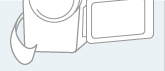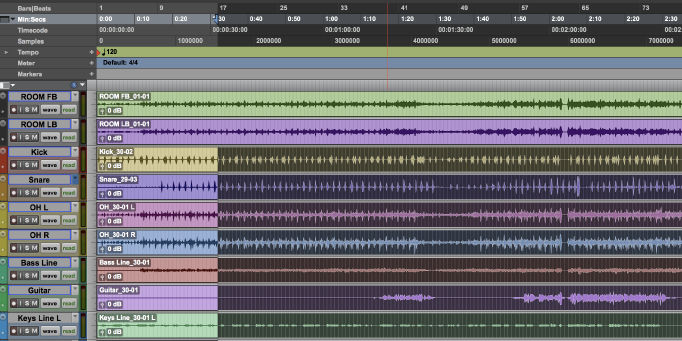[16:09 Tue,17.August 2021 by Thomas Richter] |
Adobe has just announced an extremely handy new feature for its compositing program After Effects. The new Composition Profiler can be viewed using the new "Render Time" column in the Timeline and indicates the time it takes to render each layer, mask, layer style, expression, and effect. In addition, there is a new display "Frame Render Time" in the footer, which indicates in seconds or milliseconds how long it takes to render a frame. 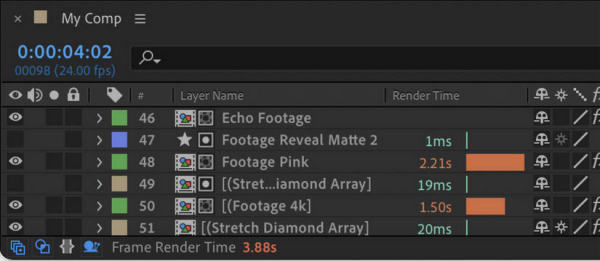 The new Composition Profiler in After Effects With the Composition Profiler, users can easily identify the elements of their composition that increase render times and try to speed up their projects - for example, by replacing an effect with a similar but faster one. The Composition Profiler can be activated by clicking the snail icon in the lower left of the Timeline to display the Render Time column - this shows not only the color-coded render time, but also a bar whose length visualizes the relative render time compared to the other layers/masks/effects. The color of the render time indicates whether the rendering was done in real time (green) or how long each render took (in increments from "half real time" (light green), "less than 1s" (orange) to longer than 5 seconds (red). Users can also right-click on the column headers of the timeline window to activate the render time display. 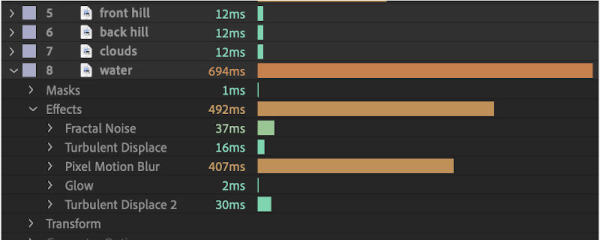 Render bars visually indicate render time The new Composition Profiler can be asuprobed in the Beta version of After Effects. Adobe has put together a separate document in the form of a small deutsche Version dieser Seite: Adobe After Effects: Neues Feature zeigt Renderzeiten für jeden Layer an |